NOTE: IF YOU ARE OFF-CAMPUS, YOU MUST ESTABLISH A SECURE VPN CONNECTION TO THE UR NETWORK IN ORDER TO ACCESS THE NMR DATA SERVER.
Instructions for PC Users
1. Open the Run application. To find the app, you may type “Run” in the search box on the Task Bar at the bottom of your desktop screen.
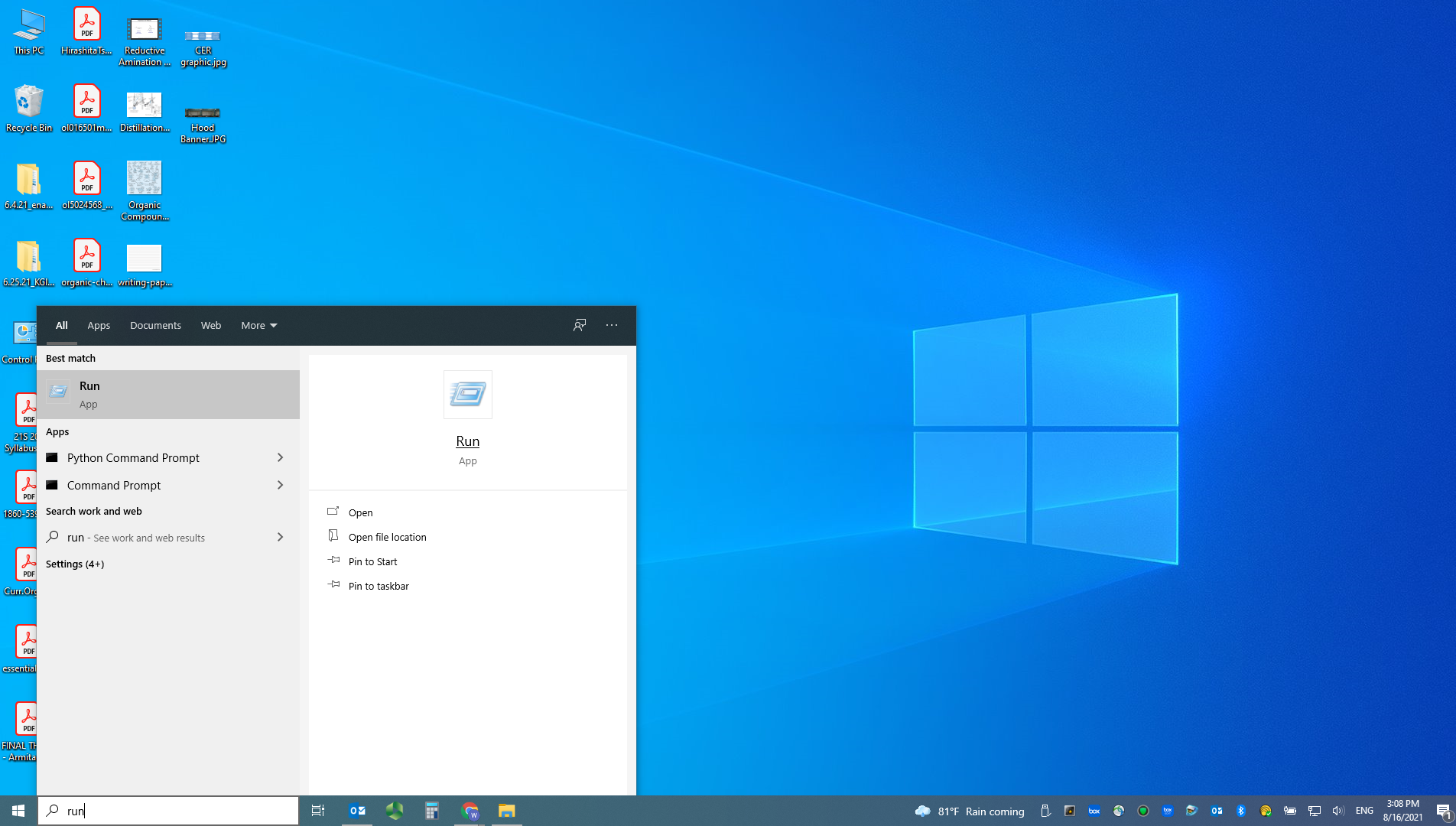
2. In the Run App, type \\nmr400\bruker400\ in the box next to “Open” then click “OK”.
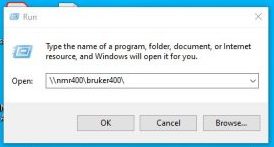
3. You will be asked to provide the following login and password:
Login: \nmr400\dummy
Password: Leave this blank
4. Open either the 205chem or 206chem folder as appropriate.
5. Look for your data file folder for the experiment. Drag that folder directly onto an open MNova window. MNova will automatically display the processed and phased NMR data.
Instructions for Mac Users
1. Click on the desktop to have the Finder Menu appear at the top of your screen.
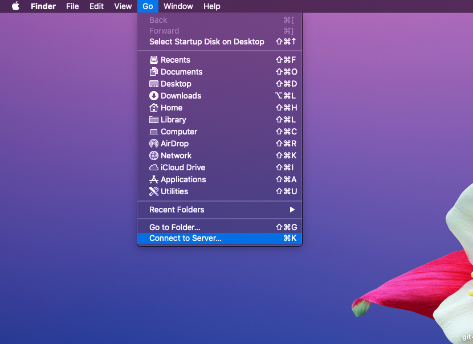
2. Under “Go”, select “Connect to Server”
3. In the window that opens, type in the server address: smb://nmr400/
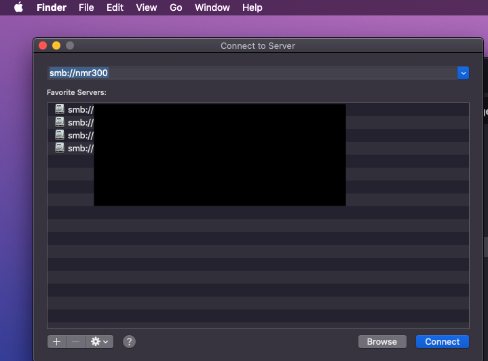
4. Click the button to Connect As as Guest. No password is required.
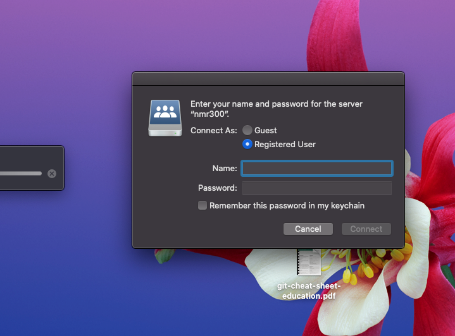
5. After the file window opens, choose either the 205chem or 206chem folder as appropriate.
6. Look for your data file folder for the experiment. Drag that folder directly onto the open MNova window. MNova will automatically display the processed and phased NMR. You also simply download your data file to open later (or on a different computer).
