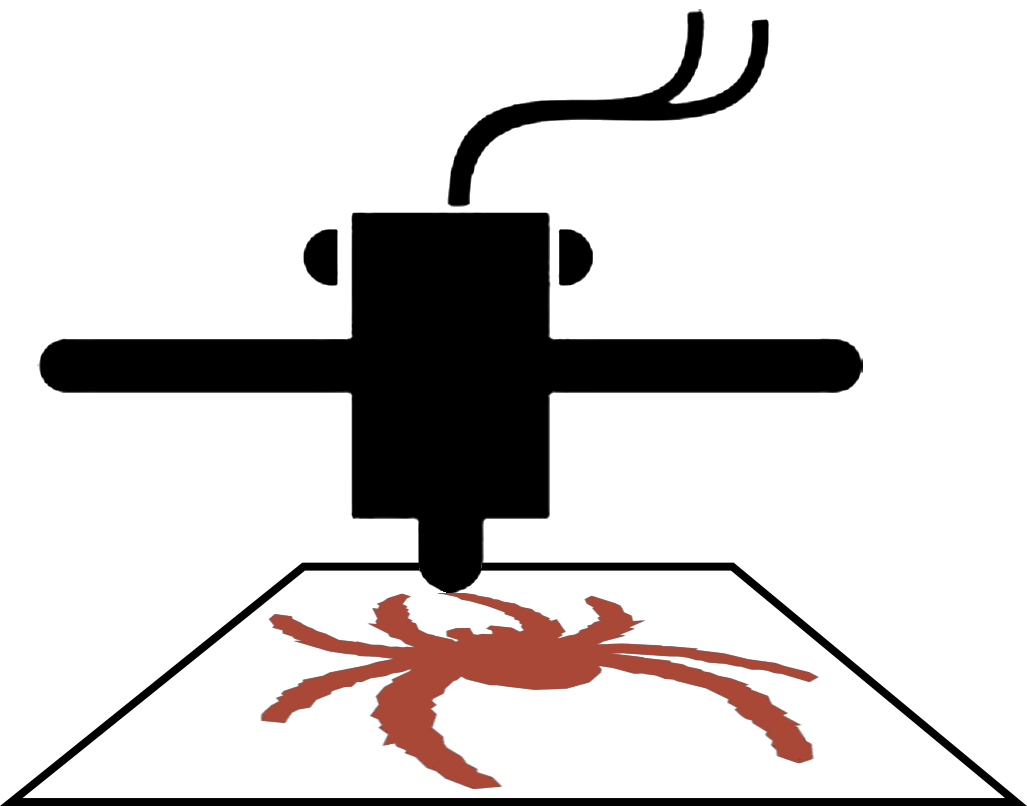Welcome to the world of 3D printing! This guide is designed to provide you with the fundamental knowledge and skills necessary to print the designs that are first designed (see the guide for the basics of 3D design). Whether you’re a hobbyist, student, or professional, mastering these basics will set you on the path to creating amazing things with this revolutionary technology.
Introduction to 3D Printing / Slicing Software
3D printing slicing software is an essential tool in the additive manufacturing process, and several popular examples exist to cater to different user needs. Among these, Ultimaker Cura stands out as a widely-used open-source slicing software known for its user-friendly interface and extensive features. That app is used for the Ultimaker 3D printers in Information Services and the Technology Learning Center (TLC). Simplify3D is another popular choice, offering advanced customization options and compatibility with a wide range of 3D printers. PrusaSlicer, developed by Prusa Research, is highly regarded for its robust performance and optimization for Prusa 3D printers. Other notable examples include Slic3r, renowned for its versatility and support for multiple materials, and MatterControl, which offers a comprehensive suite of tools for both beginners and experienced users alike. SLA printers often require software that is designed to work with particular manufacturers so they are often tied with a particular printer. For example, the UR IS SLA printer is an Anycubic printer and it requires one to use the Anycubic Photon Workshop app. The SLA printer in the TLC is made by FormLabs and requires the used of their printing software called PreForm. These slicing software solutions empower users to fine-tune their print settings, troubleshoot potential issues, and achieve optimal results in their 3D printing projects.
Slicing Settings Optimization
Slicing settings optimization is a crucial step in achieving high-quality and efficient 3D prints. Key parameters to consider include layer height, infill density, and print speed. Layer height determines the thickness of each printed layer and significantly impacts print resolution and surface finish. Lower layer heights result in finer details but longer print times, while higher layer heights lead to faster prints with reduced detail. Infill density dictates the amount of material used to fill the interior of the print, balancing strength and material usage. Higher infill densities increase part strength but also prolong print times and consume more material. Print speed influences the overall print duration and can affect print quality. Higher speeds may lead to smoother surfaces but can sacrifice detail and accuracy. To optimize slicing settings, it’s essential to strike a balance between these parameters based on the desired outcome of the print. Experimentation, testing, and adjusting settings based on specific requirements are key to achieving optimal results. Additionally, leveraging pre-configured profiles, community recommendations, and manufacturer guidelines can streamline the optimization process and help users achieve the best balance of quality and efficiency for their prints.
Printing Process and Machine Operation
FDM Printers
Understanding the components and operation of an FDM 3D printer is crucial for successful prints. Basic components include the extruder, bed, frame, and control system. The extruder heats and extrudes filament onto the build platform. The bed provides a stable surface for printing. The frame holds components together, and the control system governs printer movement and settings. The printing process starts with slicing software converting 3D models into G-code. The printer then heats the extruder to melt filament, depositing it layer by layer onto the build platform according to the G-code. Post-processing may involve removing supports and refining finishes. Understanding these components and the printing process aids in troubleshooting, optimizing settings, and achieving high-quality prints.
SLA Printers
Understanding the components and operation of an SLA (Stereolithography) 3D printer is crucial for efficient printing. Basic components include a build platform, resin tank, laser, and control system. The printing process begins with the UV laser selectively curing liquid resin in the resin tank, layer by layer, following the object’s cross-section. As each layer solidifies, the build platform lifts the object out of the resin. Once printing is complete, post-processing steps such as cleaning and UV curing are performed. This understanding enables users to optimize settings and achieve high-quality prints with their SLA printer.
Preparing the Printer for Printing
Printers have specific setup and calibration instructions unique to that printer model. However, they are important to do, e.g., if one does not “level the bed” for either an FDM or SLA printer to make sure the bed is orthogonal to the extruder or laser/LED, the printed object will not stick to the print bed and will fail.
3D printers also require regular maintenance / preventative maintenance. For example, the IS Ultimaker 3 FDM printer requires the following maintenance on different time schedules: monthly – clean the printer, and lubricate the axles; every 3 months – check for play in axles, check belt tensions, clean print head fans, check nozzle cover, lubricate lead screw, and clean print cores; and annually – clean feeders, lubricate feed gear, and check Bowden tubes.
Initiating Prints and Monitoring Progress
Many printers that cost $1000USD or more include a webcam that monitors the printing in order to allow remote operation. More expensive printers may have sensors to monitor such things as an FDM printer feeding filament (helps identify issues such as extruder nozzle clogging and running out of filament). Without such sensors, the 3D printing operator typically needs to check the beginning of a print that it adheres to the print bed. Otherwise, most print jobs on modern FDM and SLA printers are designed to print without constant supervision. The main exception relates to safety. Most printers that cost $500USD or more include technology to prevent “thermal runaway” which can otherwise cause a fire. Please check the specifications of your printer before leaving a 3D printer unattended. Otherwise, there are companies that make enclosers that can quiet a printer, deal with odorous materials, and prevent thermal runaway.
Troubleshooting Common Printing Issues
More 3D printing experience provides the most 3D printing troubleshooting skills. Nonetheless, this section describes some of the most common issue with FDM and SLA printers and their troubleshooting.
FDM Printers
- Print Not Sticking to Bed
- Issue: The first layer of the print fails to adhere properly to the print bed.
- Causes: Incorrect bed leveling, insufficient bed temperature, dirty or damaged print surface.
- Solutions: Re-level the bed, increase bed temperature, clean the print surface with isopropyl alcohol or replace with a fresh surface.
- Under-Extrusion
- Issue: The printer is not extruding enough filament, resulting in weak or incomplete prints.
- Causes: Partially clogged nozzle, incorrect extrusion multiplier, filament diameter mismatch.
- Solutions: Clean or replace the nozzle, adjust extrusion multiplier in slicing software, verify filament diameter settings.
- Over-Extrusion
- Issue: The printer extrudes too much filament, leading to blobs, stringing, or rough surface finish.
- Causes: Incorrect extrusion multiplier, filament diameter mismatch, printing temperature too high.
- Solutions: Adjust extrusion multiplier in slicing software, verify filament diameter settings, reduce printing temperature.
- Layer Shifting
- Issue: Layers of the print are misaligned or shifted from their intended position.
- Causes: Loose belts, mechanical issues, software errors.
- Solutions: Tighten belts, check for obstructions in the printer’s motion system, ensure firmware and slicer settings are correct.
- Warping
- Issue: Corners or edges of the print lift or curl during printing, leading to distorted shapes.
- Causes: Insufficient bed temperature, poor bed adhesion, incorrect material cooling settings.
- Solutions: Increase bed temperature, improve bed adhesion with adhesives or specialized surfaces, adjust material cooling settings.
- Stringing
- Issue: Thin strands of filament are left between printed parts or features, resulting in messy prints.
- Causes: Excessive retraction settings, incorrect printing temperature, insufficient cooling.
- Solutions: Adjust retraction settings in slicing software, fine-tune printing temperature, increase cooling fan speed.
- Z-Axis Artifacts
- Issue: Visible patterns or artifacts appear on the vertical surfaces of the print.
- Causes: Z-axis binding, uneven Z-axis movement, insufficient lubrication.
- Solutions: Lubricate Z-axis lead screws, check for obstructions or misalignments in Z-axis components, ensure smooth movement during printing.
- Nozzle Clogs
- Issue: Filament becomes stuck in the nozzle, obstructing extrusion and causing print defects.
- Causes: Filament contamination, printing at incorrect temperatures, excessive retractions.
- Solutions: Perform cold pulls to clear nozzle, increase printing temperature to melt obstructions, reduce retraction distance.
- Poor Surface Quality
- Issue: Printed surfaces appear rough, uneven, or inconsistent.
- Causes: Inconsistent extrusion, incorrect layer height, inadequate cooling.
- Solutions: Calibrate extrusion flow rate, adjust layer height settings, optimize cooling fan settings.
- Prints Failing Mid-Print
- Issue: Prints stop or fail partway through the printing process.
- Causes: Power interruptions, filament jams, overheating.
- Solutions: Ensure stable power supply, check for filament jams, monitor printer temperature levels.
SLA Printers
- Print Not Sticking to Build Platform
- Issue: First layers of the print fail to adhere to the build platform, resulting in a failed print.
- Causes: Improper build platform calibration, contamination on the build platform, incorrect exposure settings.
- Solutions: Re-calibrate the build platform, clean the build platform thoroughly with isopropyl alcohol, adjust exposure settings in slicing software.
- Layer Separation or Delamination
- Issue: Layers of the print separate or delaminate during or after printing.
- Causes: Insufficient curing or exposure time, improper layer orientation, resin contamination.
- Solutions: Increase curing or exposure time, reorient the model to minimize stress on layers, filter or strain resin to remove contaminants.
- Uncured or Undercured Resin
- Issue: Printed parts remain tacky or soft after printing, indicating incomplete curing.
- Causes: Inadequate UV exposure, resin degradation, incorrect resin settings.
- Solutions: Increase UV exposure time, use fresh resin from a sealed container, verify resin settings in slicing software.
- Overcured Resin
- Issue: Printed parts appear brittle or discolored, indicating overcuring.
- Causes: Excessive UV exposure, incorrect resin settings, inadequate ventilation.
- Solutions: Reduce UV exposure time, adjust resin settings in slicing software, ensure proper ventilation in the printing environment.
- Supports Failing or Breaking
- Issue: Support structures fail to adequately support the print, resulting in deformations or print failures.
- Causes: Insufficient support density or thickness, improper support placement, resin contamination.
- Solutions: Increase support density and thickness in slicing software, optimize support placement, filter or strain resin to remove contaminants.
- Resin Leaking or Spilling
- Issue: Resin leaks or spills from the resin tank during printing, causing mess and potential damage to the printer.
- Causes: Overfilled resin tank, improper resin level detection, damaged resin tank or seals.
- Solutions: Ensure resin tank is not overfilled, calibrate resin level detection sensors, inspect and replace damaged resin tank or seals.
- Z-Axis Wobble or Artifacts
- Issue: Visible patterns or artifacts appear on the vertical surfaces of the print due to Z-axis movement issues.
- Causes: Loose or misaligned Z-axis components, insufficient lubrication, firmware or software errors.
- Solutions: Tighten and realign Z-axis components, lubricate lead screws or rails, update firmware and software to the latest versions.
- Resin Contamination
- Issue: Foreign particles or debris contaminate the resin, causing print defects or failures.
- Causes: Improper resin handling or storage, dust or debris entering the resin tank, inadequate resin filtering.
- Solutions: Handle and store resin properly in a clean environment, cover resin tanks when not in use, use fine filters to strain resin before pouring it into the tank.
Post-Printing Techniques
FDM and SLA printers have very different optional and required post-printing procedures. However, here are some common procedures for both FDM and SLA printer:
- Painting or Coating: Apply paint, primer, or other coatings to the printed parts to enhance appearance, add color, or improve surface properties such as durability or water resistance.
- Assembly: If the printed object consists of multiple parts, assemble them together using adhesives or mechanical fasteners. Ensure proper alignment and fit before bonding or joining parts.
- Quality Inspection: Inspect the printed parts for any defects or imperfections. Check for dimensional accuracy, surface finish, and overall quality to ensure the parts meet the desired specifications.
FDM Printers
FDM printers typically require the following procedures after printing: removing any supports and/or rafts, sanding and/or adjustments for fitted parts, and an optional smoothing. Smoothing is a process that can increase the sheen and often the strength of a part but it requires using a solvent that is compatible with the filament material. For example, when printing with the IS Ultimaker printer with ABS filament, we can take the final part and conduct smoothing with acetone.
SLA Printers
SLA printers typically require more procedures after printing (or at least messier chores). Here is a list:
- Resin Removal: Remove printed parts from the build platform and rinse them in a cleaning solution, such as isopropyl alcohol (IPA), to remove excess uncured resin.
- Support Removal: Carefully remove support structures using tools like flush cutters, tweezers, or needle-nose pliers. Be gentle to avoid damaging the printed part.
- UV Curing: Cure the printed parts under UV light to ensure complete curing of the resin and improve mechanical properties. This can be done using a UV curing chamber or a UV light box.
- Post-Curing: Some parts may require additional post-curing to further strengthen the material and enhance its properties. This can involve longer exposure to UV light or higher temperatures.
- Surface Finishing: Sand or polish the surfaces of the printed parts to achieve desired smoothness and aesthetics. This can be done manually with sandpaper or using automated polishing tools.