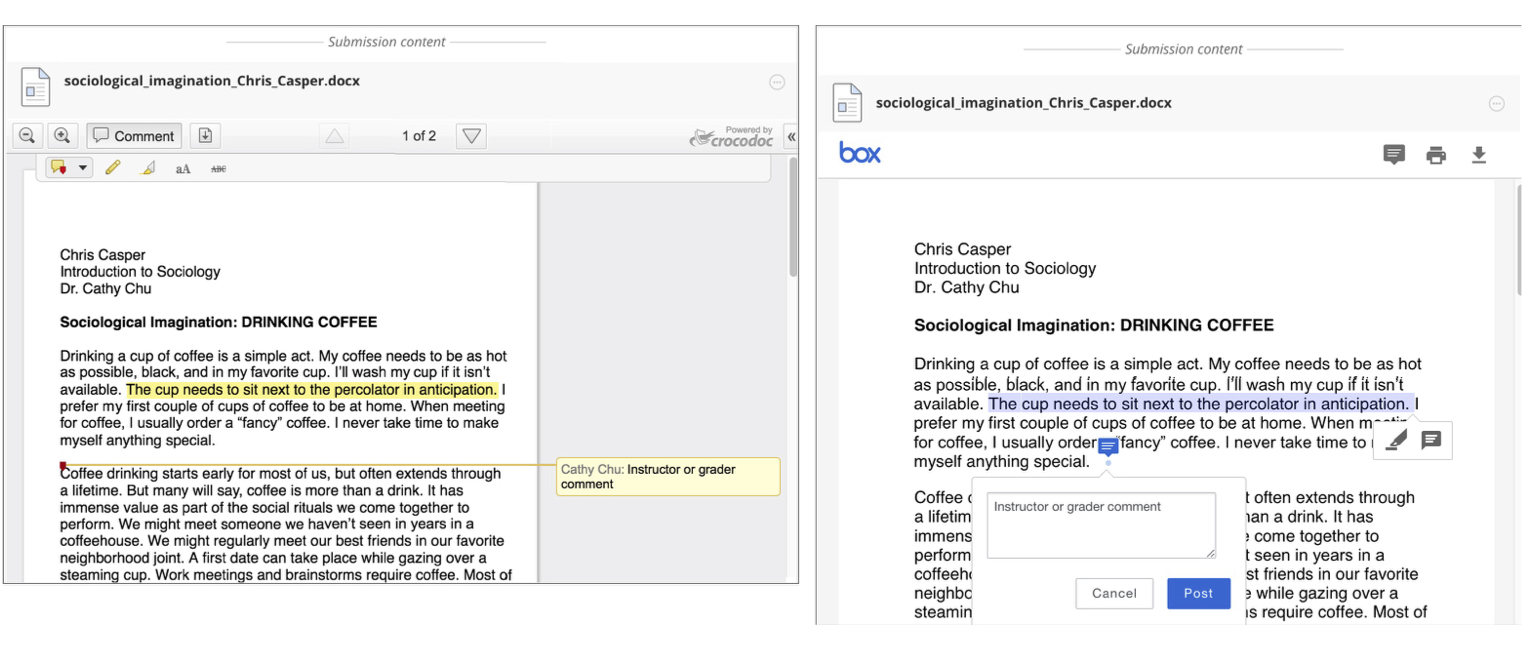After the maintenance down time on December 29th, the following change will be reflected in the inline grading feature in Blackboard.
Crocodoc transition to new “Box View”
Blackboard’s current service for the implementation of inline grading is through the Crocodoc tool, and Box Inc. (who owns it) has decided to discontinue it. The end-of-life date for Crocodoc is January 15, 2018.
As a result, Blackboard has updated their inline grading capability to leverage the Crocodoc replacement, “Box View”. Box View offers several improvements over Crocodoc, including improved rendering fidelity and expanded support for new file types. The University of Richmond will update our server on December 29th and move to the new Box View.
Transition timing
During this time between December 29, 2017 and January 15, 2018, the Crocodoc service and ability to view previously annotated documents within a browser won’t be available but the rest of Blackboard will function properly. The document viewing capabilities are the only feature affected during the transition.
After the transition, users won’t be able to change the existing annotations made in Crocodoc as all annotations are read-only in the new Box View. The Crocodoc annotations are “burned” into a PDF and users can’t remove or change the annotations. Users can add new annotations with the New Box View annotation tools, but they can’t interact with annotations created in Crocodoc.
What can users expect?
This table compares the two annotation services.
|
Functions and Details
|
Crocodoc
|
New Box View
|
|
File types for annotations
|
PDF, PPT, PPTX, XLS, XLSX, DOC, and DOCX
|
Over 100 different file types
File Types and FontsSupported in Box Content Preview
|
|
Videos and images displayed
|
No
|
Yes
|
|
Course areas
|
Original Assignments
|
Original Assignments
|
|
Annotation types
|
Text- and point-based comments, highlighting, and drawing
|
Point-based comments and highlighting
|
|
Download
|
Users download a copy of a student file with the option to download in the original format or in a PDF version that includes the annotations
|
Users can download a copy of a student file, but annotations won’t appear
|
|
Print function
|
No
|
Yes
|
|
Students
|
Can’t add annotations to documents
|
Can’t add annotations to documents
|
Working with annotations in new Box View
Instructors and roles with grading privileges…
- …must assign grades, before students can view annotations.
- …can’t edit or remove existing Crocodoc annotations in New Box View as the annotations are “burned” into a PDF during migration.
- …can add or edit New Box View annotations after a grade is assigned. However, when delegated grading is enabled, only instructors can add or edit annotations in New Box View after grades are assigned.
Make the transition
We understand that may have come to rely on Crocodoc when they do inline grading in Blackboard. After we upgrade, the transition to the new Box View will be as seamless as possible. Crocodoc will not be available for a few minutes and then New Box View replaces Crocodoc in the affected course grading areas.
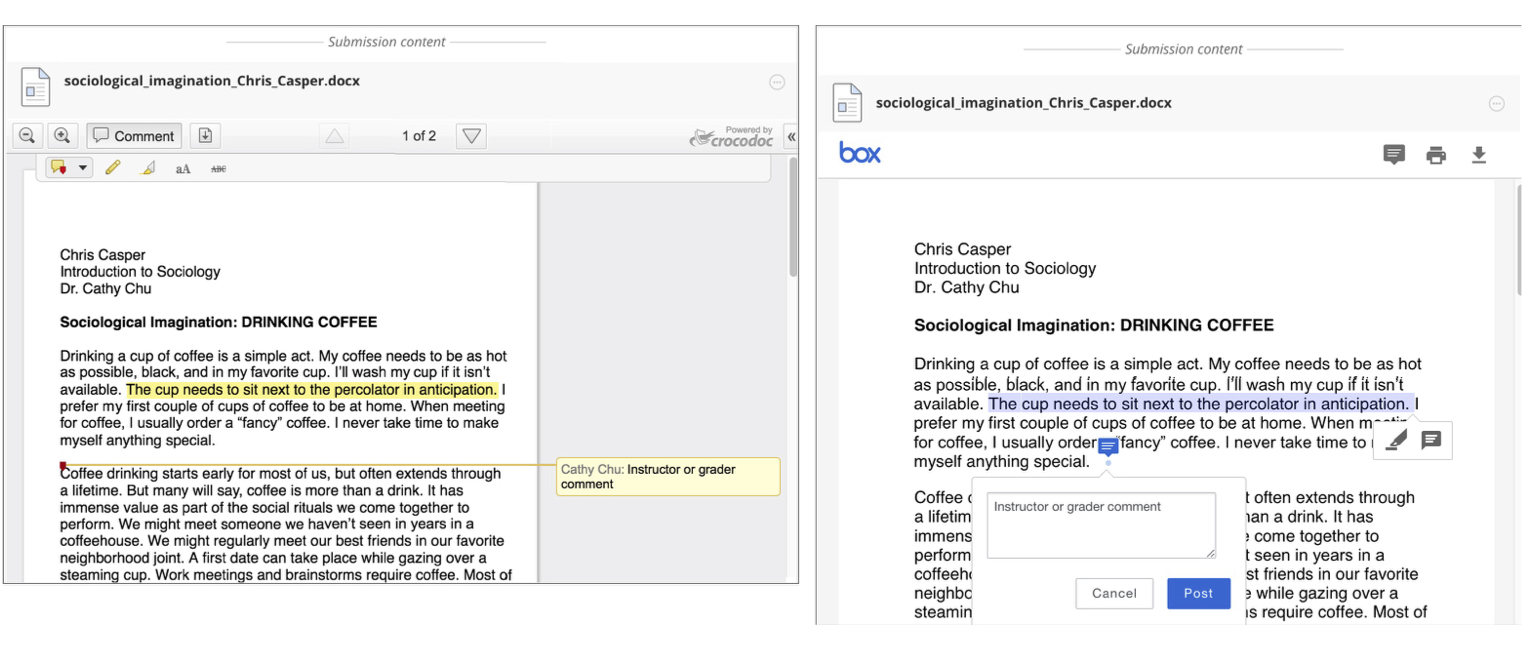
*Comparison view of Crocodoc and New Box View annotations on an assignment
Frequently Asked Questions
After the end-of-life date for Crocodoc, what will happen to data stored in Crocodoc if an older Blackboard assignment isn’t updated to use Box View?
While the Crocodoc service will technically reach end-of-life, the databases that contain student-submitted data and documents won’t be deleted or destroyed. Blackboard is working with Box to define a long-term strategy for the decommission of Crocodoc servers permanently. While we don’t have a timeline available yet, we have no expectation of a decommission of Crocodoc servers.
After the end-of-life date for Crocodoc and during the migration, what will instructors see in a course if Blackboard isn’t updated to use Box View?
After the end-of-life date and during the migration, the Crocodoc service will display a “Service Unavailable” message to users.
New Box View will completely replace the Crocodoc feature in Blackboard, with the same general user experience and interface elements. Users will see some slight differences, primarily more streamlined buttons and options.
You shouldn’t expect significant change management for your users. Some users may not notice the change at all due to the similar nature of the UI between the two services.
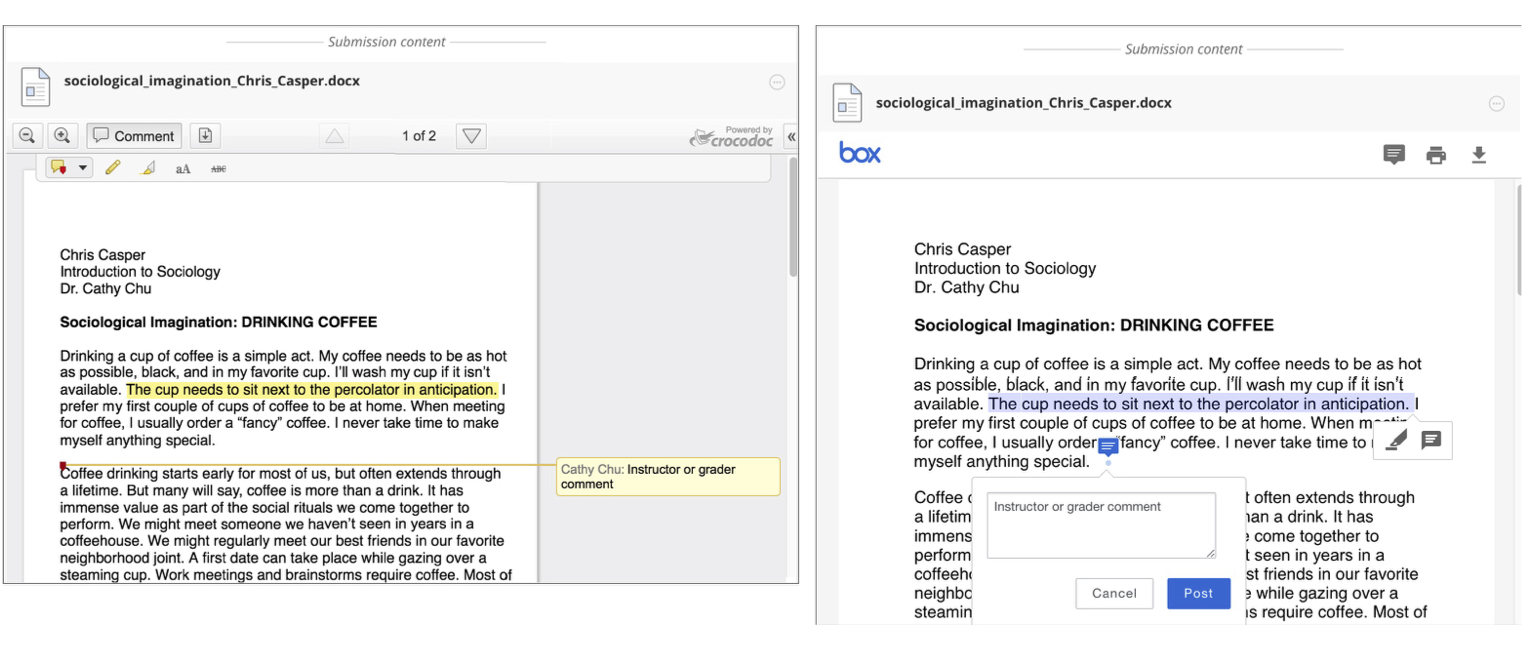
*Comparison view of Crocodoc and New Box View annotations on an assignment
Will the transition have any impact on the use of rubrics for grading? Will instructors be able to use the same rubrics for Box View as they currently do for Crocodoc?
The transition won’t impact Blackboard’s rubrics or rubric data. Instructors will be able to use the same rubrics within the inline grading interface alongside the new Box View service. Rubrics are a separate feature that doesn’t share code with the Crocodoc or new Box View service.