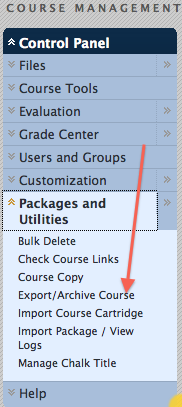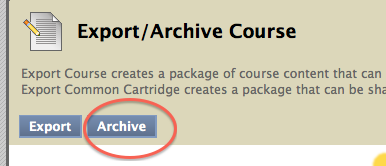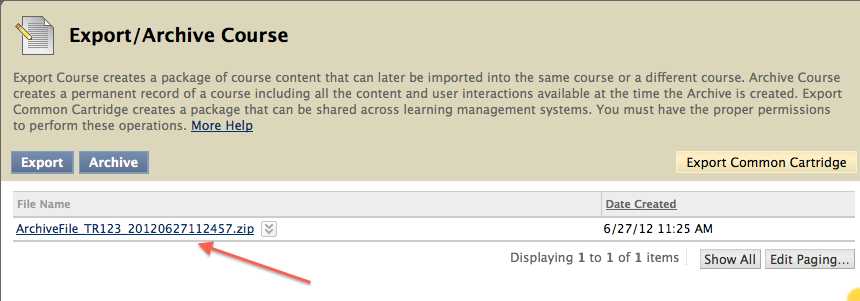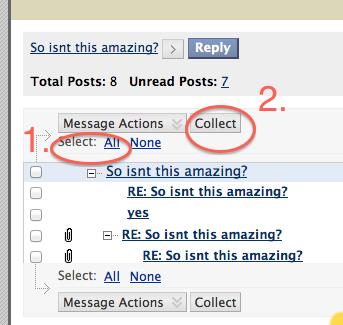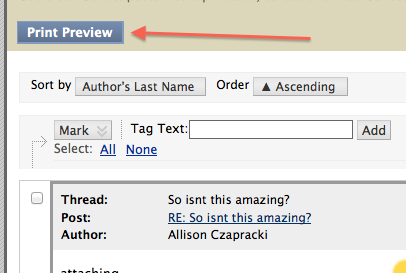This video will show you how to see the feedback from your professor on tests taken within Blackboard.
Category: Information Page 4 of 31
On February 19th, instructors’ students will be disappearing from last semester’s Blackboard courses. These courses have IDs that begin with 201510_. So if you are an instructor using Blackboard and haven’t gotten around to archiving your courses and you want to keep a record of your students’ grades and discussion board interactions, now is the time to archive your course, download your Grade Center as an Excel file, and/or collect your discussion board discussions.Other than student interactions and grades, all materials will remain in your course until you request its removal or three years has passed (whichever comes first). To download your grades, in Grade Center go to Workoffline > Download and save the full Grade Center. On the next screen, be sure to hit Download instead of OK.
If you would like to keep an archive of the course, follow these instructions:
1. Go to your course’s Control Panel and select “Packages and Utilities” and then “Export/Archive Course”
2. Click the “Archive” button, select options, and hit “Submit.”
3. After you’ve received your confirmation e-mail that the course has been archived (usually within 10-20 minutes), go back to “Export/Archive Course” in your Control Panel.
4. Left-click the archived .zip file and save it to your desktop.
An archive .zip file contains the course content in a format that is not directly readable.
If you would like to archive discussion board postings, go to your course’s Discussion Board and select all posts you would like to keep. Select “Collect” and then “Print Preview”. To save them digitally, print to PDF; you can also print hard copies.
If you have questions about UR Blackboard policy, archiving your course or anything not fully clear to you, please do not hesitate to contact your technology liaison, respond to this e-mail or view the Blackboard policy for faculty on the IS web site: http://is.richmond.edu/academic/blackboard.html.
If you have any questions, please send an email to blackboard@richmond.edu .
Thank you.
Blackboard will be unavailable for an outage Friday, January 29th beginning at 11 PM. Please know the system will not be available between 11PM and approximately 12:00 AM and no changes will be made to course content. This outage will improve the use of the Blackboard Mobile Application and increase security of the system. Please make sure you have updated your browsers and cleared your cookies and cache before logging onto the system after the outage. For assistance, please refer to our blog post: https://blog.richmond.edu/blackboard/2016/01/28/browsers-and-blackboard/ . If you have any questions or problems, please contact blackboard@richmond.edu.
UPDATE: We have addressed this issue. If you are still having a problem, please clear your browser’s cookies and cache. If this does not work, please email blackboard@richmond.edu.
We are currently experiencing a problem that is not allowing instructors to edit/change grades in the Grade Center. This issue also is not allowing students to upload assignments or take assessments. We are working to resolve this issue as quickly as we can. We will update this post as soon as we have a timetable or solution for this issue.
Recent phishing scams directed at Blackboard users at the University of Richmond and other universities attempt to trick users into logging in to a fake Outlook Web Access or Blackboard page. All of these attempts are made to look like real UR web pages.