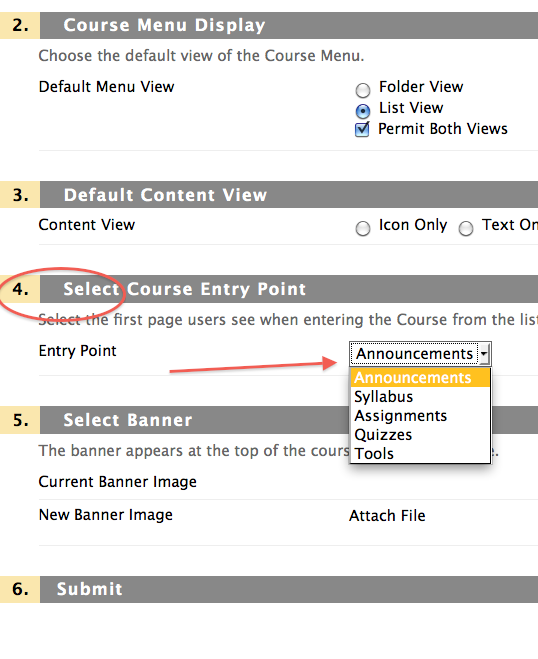As we start up a new academic year, it might be helpful to revisit a best practice for setting up your course. After you request your course, you might want to copy a previous course into the new course. When a course is copied, the navigation buttons (those on the left side of the screen) are placed at the bottom of those created from the course template. You may not want the buttons created by the course template and want to delete these. STOP! First, you will need to change the course entry point for the course. This is located in the Course Management area under the Control Panel and then Customization.
Once you expand the customization menu, click on “Style”.
On the style page, change option 4 to the entry point you desire for the course.
This is important because if you simply start deleting the navigation buttons you will eventually get to a web link which will not allow you to access other content in your course. If you have any questions, please email blackboard@richmond.edu or call 287-6860.