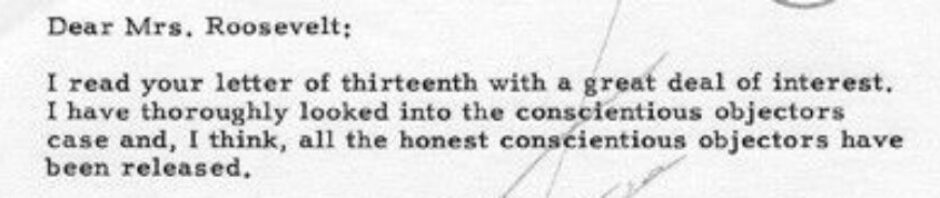Candidates will create an account in the TPS Teacher Network and develop an album to support their multigenre research project. This album will allow you to store and curate primary and secondary sources of every media type with their bibliographic information. Your album will contain a wide variety of resources related to the topic of your multigenre project.
Your album must include the following components:
- An introduction to the topic in the Content/Description section of the album page.
- A thoughtfully developed set of ideas for using the album and its contents in instruction.
- A minimum of 10 primary sources in a range of forms.
- At least 3 pieces of children’s literature that can support instruction.
Step-by-Step Instructions for Album Creation and Development
Join the TPS Teachers Network.
Create a profile and select your notifications. Note: You need to be logged in to the TPS Teachers Network to open this link and those that follow.
Browse one or more of these sample album starters.
- Sinking of the Lusitania
- How can I Help? Connecting Young Students to Art and The Bigger Themes of Community and Civic Life
- Remembering the Good Times
Create an Album in the TPS Teachers Network. (The Help Center has useful information on album creation.)
- Select Albums in the top menu and click on Create Album.
- Select a location for your album.

- Select the option to create a new album.
- Add a Title. Note: If you have not decided what topic you will be using for this assignment, know that you can edit this title later as your album expands. Maybe call it work in progress until you have a topic and title.
- Click on Create New Album.
- In the Description text box:
- List 1-3 topics you would like to research for your album and multigenre project.
- Describe the learners with whom you will be sharing this album.
- Select “Yes” to Create a Collaborative Album if you want other educators to share primary sources and ideas with you.
- Select “Create Album” to save this title and description.
Return to your album over the semester by selecting “My Albums” in the Network top menu bar and clicking on the title you created.
- To edit the title, click the red gear icon beside the title, then select Edit Album.
- Make changes to the title, the description, or the tags if needed.
- Click on save changes and you will be returned to your Album homepage.
Upload primary sources to your album by inserting Library of Congress Links.
- Click on the Add Media button at the bottom of the screen.
- Follow the screen directions to insert the link for a loc.gov primary source or upload a non-Library of Congress primary source manually.
- Save the title and URLs from “About this Item” page for images, audio, and video that you find from the Library of Congress (this will import sourcing information and media automatically). Sources from outside loc.gov may be added manually.
- Click on Add Media one more time.
- To add a link to a file, album, or discussion already in the Network, copy the URL from the browser and add a title and description.
- Repeat for each source you want to include.
Continue to search for both primary and secondary sources to add to your album. You may add sources from outside the Library of Congress but a majority should come from the Library.
Add additional sources to your album using the Add Media button.
Add tags to your album and your sources.
- Click on the source.
- On the next screen, click on the Red Gear settings icon.
- Select Edit Source.
- Add tags. You may add grade level, subject, or a custom tag.
In the album section called Content/Description, explain your topic and place it into a historical context for the reader. Explain why you selected this topic and how it will meet the needs and interests of your community of learners.
- On the Album front page, click on the Red Gear settings icon.
- Select Edit Album.
- Write your content/description in the text box on the next screen. Include a goal of purpose for the learning activity and explain how it relates to your community of learners.
Add Teacher Notes to your primary sources: Describe which instructional strategy you will use to engage your learners with the inquiry process.
- Click on the primary source.
- On the next screen, click on the Red Gear settings icon.
- Select Edit Source.
- In the Teacher Notes textbox, name and describe the instructional strategy (Zoom In, multiple perspectives, Circle of Viewpoints, Compare/Contrast, QFT, etc.) you plan to use.
- Open each source in your album and repeat these steps.
If you have more links in your album than images of primary sources, you should follow these directions for turning a link into an image in the TPS Teachers Network Album.
- Save an image from the webpage source to your computer
- Inside your Album, select Add Media
- Upload a File option to upload that image to your album.
- Give a title to your image.
- In the Reference Link text box, add the URL you want viewers to open.
- In the Reference Notes Text box, add any additional information about the source you think other educators will be interested in.