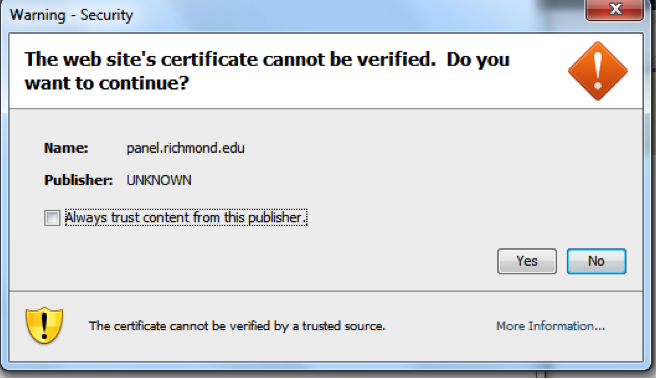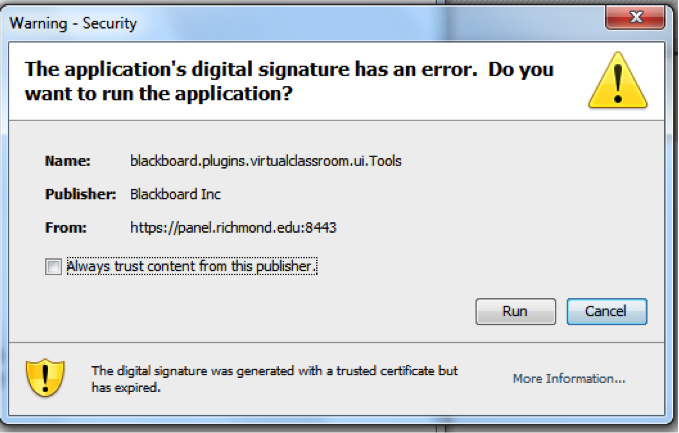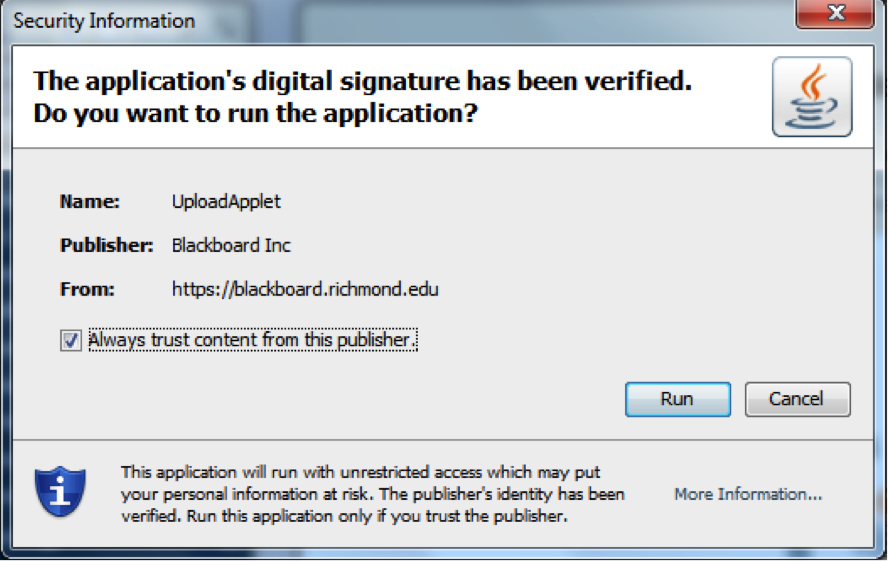It’s been a great semester! Your students were at the top of their game, and you were at the top of yours. Now for the winter break.
Now is the perfect time to consider the role of technology in your courses. The first question you might consider is how are you using technology currently? Do you use Blackboard, email, netfiles or PowerPoint? If so, how are you using those technologies?
<!–more–>
Blackboard is a great space to consolidate class handouts, syllabi and other files that need to be distributed to your students. BUT did you know it can do so much more? Blackboard allows the instructor to create assignments that students upload directly into Blackboard Grade Center, where the instructor can download all the files at one time. You also can use multiple choice, true/false, and multiple answer quizzes and test as an assessment of student knowledge which can be graded by the system. The instant feedback provided to the student increases student knowledge and provides a foundation for future learning.
There is another feature in Blackboard that as faculty, you will want to know about. The feature displays student photographs for the students in your course. This is a great way to associate a face with a name and can really speed up the first day of class.
Blackboard also has features that you might want to explore for the fall such as discussion board, groups, wikis, and blogs. These technologies allow you to introduce outside classroom discussion to the course, collaboration and reflection to generate higher order cognitive skills. If you would like to know about these technologies within Blackboard, please contact your liaison.
As you prepare for the spring semester, contact your liaison to discuss how technology can support your class objectives. The Center for Teaching, Learning, and Technology is here to help you consider the best technological tool to support your pedagogical needs.
A few tips: consider archiving your course as soon as possible. If you are not sure how, read click here.
This is a great time to download your Grade Center so that you can have an easy-to-get-to record of student work in your course. Remember, all students are removed from your course 60 days from the end of the semester. Also, if you are using the discussion board, consider making an archive of those responses as well.
We hope you had a wonderful semester and we look forward to working with you in the spring!