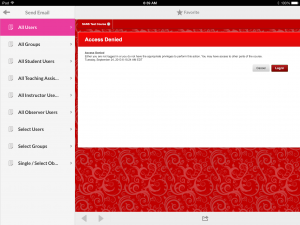If you are accessing UR Blackboard via the Mobile Learn app (available on iOS and Android – free app but with an in-app purchase), you may have noticed an Access Denied error message when trying to do certain things like sending an email, checking the calendar, or accessing your grades (see snapshot from an iPad below). If you get this, please notice there is a Login button at the bottom of the window with the error message that you can tap in order to login with your netid and password in order to access the particular content.
We apologize for this problem and having to use this workaround. We are working with Blackboard to see if this can be remedied.