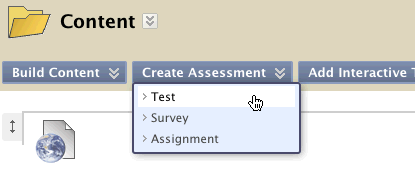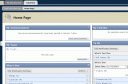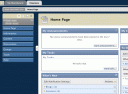There was an unplanned Blackboard outage for about 15 minutes beginning just before 10AM today. The system is back up, and Information Services is monitoring and studying the system and the event. If you have any unique observations or concerns or questions, please contact blackboard@richmond.edu .
Thank you for your patience.
UPDATE: The outage was cause by a hardware failure. Information Services engaged redundant equipment to bring the server back up. A planned outage in the near future will be required to replace the affected equipment and return the system to the regular level of system redundancy. Although it will be scheduled to minimize impact, we realize there is no perfect time this close to the end of the semester. Please keep an eye out for announcements of the installation outage.