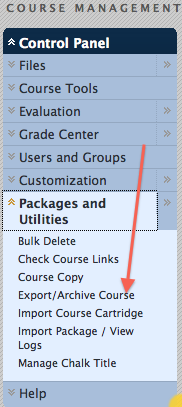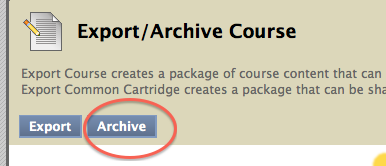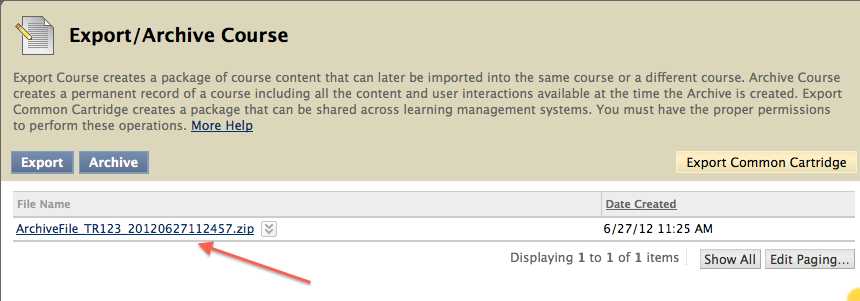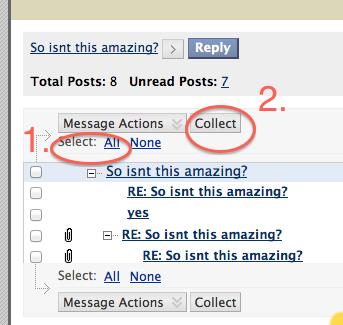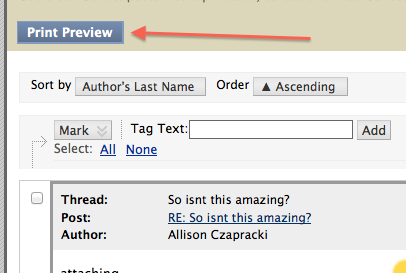If you are an instructor using Blackboard and haven’t gotten around to archiving your courses and you want to keep a record of your students’ grades and discussion board interactions, now is the time to archive your course, download your Grade Center as an Excel file, and/or collect your discussion board discussions. Student information is taken out of courses 60 days after the end of the semester. Other than student interactions and grades, all materials will remain in your course until you request its removal or three years has passed (whichever comes first). To download your grades, in Grade Center go to Workoffline > Download and save the full Grade Center. On the next screen, be sure to hit Download instead of OK.
If you would like to keep an archive of the course, follow these instructions:
1. Go to your course’s Control Panel and select “Packages and Utilities” and then “Export/Archive Course”: (You can read the difference between Export and Archive in the header of the next page.)
2. Click the “Archive” button and click “Submit.”
3. After you’ve received your confirmation e-mail that the course has been archived (usually within 10-20 minutes), go back to “Export/Archive Course” in your Control Panel.
4. Left-click the archived .zip file and save it to your desktop.
An archive .zip file contains the course content in a format that is not directly readable. However, if you’d like to view the contents of your archived course, download bFree, a free Blackboard course extractor created by the University of North Carolina: http://its2.unc.edu/tl/tli/bFree/. Please note that this is a 3rd party tool and may not work for all files within your course. It will not work for tests, surveys and pools.
If you would like to archive discussion board postings, go to your course’s Discussion Board and select all posts you would like to keep. Select “Collect” and then “Print Preview”. To save them digitally, print to PDF; you can also print hard copies.
If you have questions about UR Blackboard policy, archiving your course, bFree or anything not clear to you, please do not hesitate to contact your liaison, view the Blackboard policy for faculty on the IS web site: http://is.richmond.edu/academic/blackboard.html, or send an email to blackboard@richmond.edu .