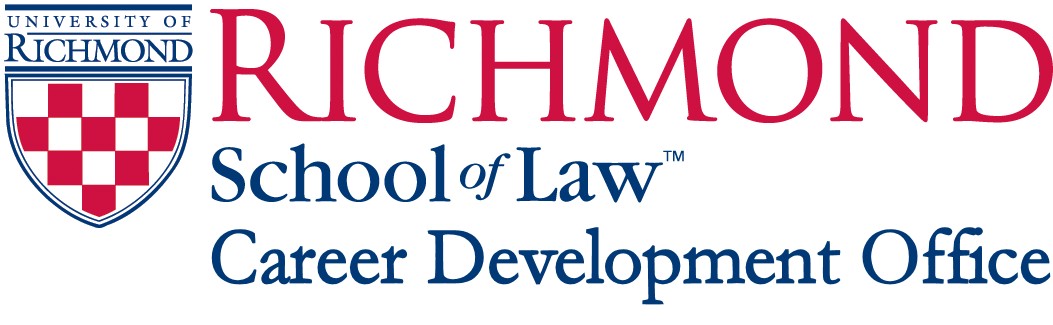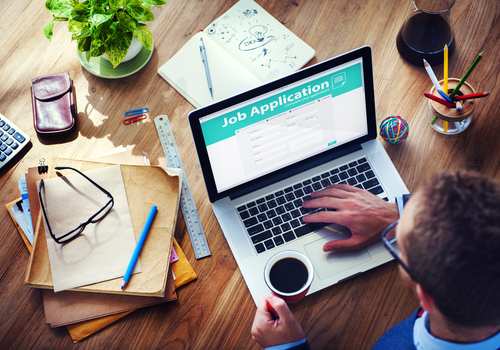Instructions for reviewing and applying to GPIIP employers:
- Login to the VACLSC-Symplicity website and select the Interview Programs tab.
- Review each employer description and the documents required to apply. You must have a resume uploaded in order to see the Apply button.
- Individual employer cover letters must be prepared and saved in your VACLSC-Symplicity Documents Folder* AND attached to your application(s) in advance of the application deadline on Sunday, January 14 at 11:50 p.m.
- Carefully select/attach the correct documents from the dropdown menu. If you have several cover letters uploaded in you Documents folder, they all will show up on the dropdown menu. Select the correct cover letter for the employer you are applying to.
- Students selected for interview(s) must be available to interview virtually on Friday, February 9. We are not able to accommodate individual interview scheduling requests, and you may have interviews at any time from 9 a.m. to 5 p.m. EDT.
*To access your VACLSC-Symplicity Documents Folder, click on the circle with your initials at the top of the screen, and select “My Documents” from the dropdown menu.
Law Faculty has been notified of the date of this program.
Instructions for reviewing and applying to Spring Semester OCI employers:
- Sign in to your LawQuest account.
- Select the Job Postings and OCI module.
- Select +Add Filter, enter OCI Round* in the search filter box, and select ‘2024 Spring Semester OCI Program: Jan. 29 – Feb. 1 (1Ls only), ‘2024 Spring Semester OCI Program: Feb. 5 – Feb. 8’ (1Ls, 2Ls, 3Ls) and/or ‘2024 Spring Semester OCI Program: Feb. 12 – Feb. 15’ (1Ls, 2Ls, 3Ls) to view the employers interviewing your class.
- Review each employer description.
- Choose the application materials requested by each employer to whom you wish to submit an application. If you already have uploaded your documents to LawQuest, you can choose “Existing” and select the appropriate documents from the dropdown list. If you have not uploaded your documents to LawQuest, you can choose “Upload New” and follow the prompts to upload the appropriate document.
- After selecting the correct documents, click the blue “Apply” button in the bottom right-hand corner to submit your application.
- Students selected for interview(s) must be available to interview on the date the employer has chosen. We are not able to accommodate individual interview scheduling requests, and you may have interviews at any time from 9 a.m. to 5 p.m. EDT.
If you need to edit your application documents after submitting your application, or decide that you would like to withdraw from a particular employer, you may do so until the application deadline.
1. Navigate back to the job posting that you would like to edit or withdraw from.
2. In the top right-hand corner, you will now see “Withdraw from Application” and “Edit Application” options. Click on the appropriate button.
3. Withdrawing: A pop-up box will ask if you are sure that you would like to withdraw that application. To withdraw, click the blue “Withdraw” button. If you change your mind and would like to re-apply to the employer, you may do so until the deadline.
4. Editing your application: Clicking the “Edit Application” button will allow you to make changes to the documents that you submitted previously. Be sure to click the blue “Apply” button when you have finished making changes.