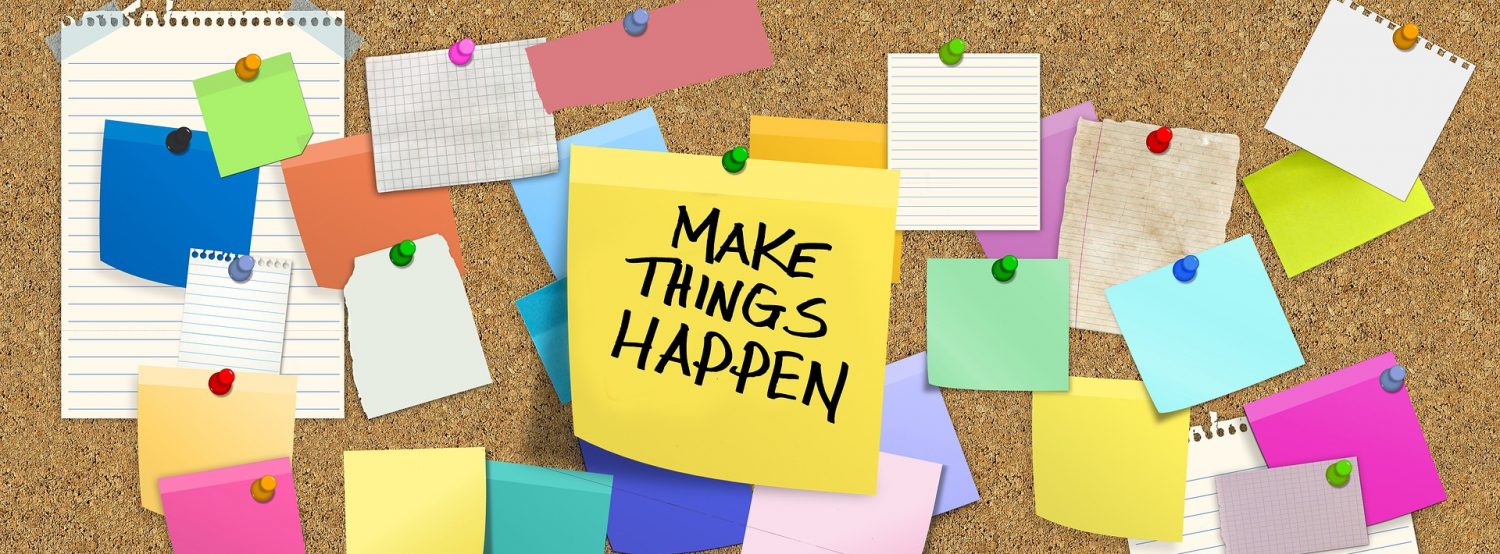UR Blog – Tips & Reminders
To add a post/reflection – you can click on the “+New” button along the top or click on the “Posts” button along the left side.
Three Things You Need to Do for a Successful Post
- Give your post a creative/distinct title. This will make it easier for you to discern when you look at all your posts in Dashboard and it will make it easier to discern one intern’s post from another when looking in the “View Site” view.
- Type your reflection, which should address the prompt for whatever category you are writing for. You can type write into the browser BUT IF YOU DO, regularly hit “save draft” in the upper right corner so that you do not lose your thoughts should there be an interruption to the browser. Better to work off-line using whatever word program you choose (Word, Pages, Text Pad, etc.) BUT DO NOT FORMAT your text when working off-line. Add formatting once you cut and paste your thoughts into the browser. See notes about adding video, photos, and documents below.
- Select a category. There are multiple categories you can choose from and you can pick multiple categories if you want, but there must be at least one selected in order for your post/reflection to appear.
Once you have done these three things, hit “Publish” in the upper right-hand corner.
Adding Video, Photos, and Documents
- Add any of the above AFTER you have your text in the browser and formatted.
- You can put your cursor wherever in the text you want the item (video, photo, link to document) to appear.
- With videos, you can go to YouTube (or Vimeo, etc.) and copy the URL. Past the URL on ITS OWN LINE, SEPARATE FROM YOUR TEXT and the video will be embedded. If you past the URL within your text (e.g. at the end of a sentence), it will not embed the video and the URL will not even hyperlink.
- To add photos and/or documents, hit the “Add Media” button above the text box and you’ll see there is an “Upload Files” and “Media Library” option. You can use the “Upload Files” to add photos or other documents (e.g. examples of projects/work you are doing – PDF, Word, Excel formats). With photos, you should always select the largest possible image; UR Blogs will then create different sizes of the image within the system (media library) that you can use.
To Edit Posts
- If you are on your post/reflection (in View Site) you can select the Edit button, which will take you to the full post where you can edit anything.
- You can also select “All Posts” on the left hand side and you’ll see all the posts you’ve written (this is when it is good for posts to have creative/distinct titles). You can choose Edit, which takes you to the full post where you can edit, or you can select Quick Edit, which allows you to make quick title changes and to change category(ies) for your post.
GENERAL INFORMATION
If you are having difficulty with UR Blogs you can contact Ryan Brazell (rbrazell@richmond.edu or (804) 287-6657 or Dr. Soderlund.
- UR Blogs works on phones, iPads and other tablets and it will seldom be down for any service.
The Jepson Internship blog is closed to only those Jepson juniors completing their internship requirement, it is not open to the public or others in the UR community. - You can read others’ posts and you should – you might find that others are experiencing similar challenges (or triumphs) as you and you might want to communicate with each other or comment on one another’s posts.