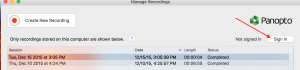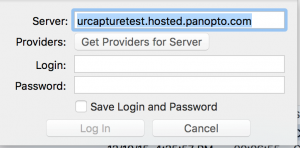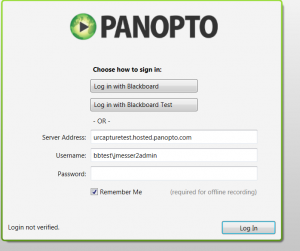We are doing some spring cleaning on our Panopto settings since we are now able to offer this service to the community!
Tonight we are making a URL change that might impact your ability to use your Panopto recorder. It will require you to make one simple edit when launching the recorder. The new URL will be urcapture.hosted.panopto.com.
You can download the recorder again after 7:30 PM, Friday, May 6th which will contain the new server information. To download the recorder, go into your Blackboard course and your Panopto folder then Create. Select the recorder for your operating system. Otherwise, follow the information below.
If you are on the Mac Recorder:
After you click “Sign In” change the Server address to urcapture.hosted.panopto.com
Click “Get Providers for Server” and select “Blackboard” then login with your Netid and Password. Make sure to click the submit button on the Blackboard page to authenticate.
On the PC it will be presented upon launching the recorder:
After changing the server information, click “Log in with Blackboard”. Authenticate with your Netid and Password. Make sure to click the submit button on the Blackboard page to authenticate.
It is that simple! If you have any questions, please send an email to helpdesk@richmond.edu for support.